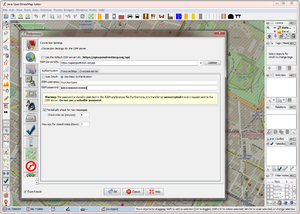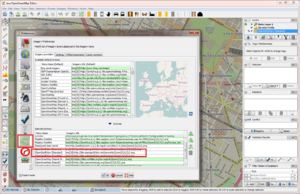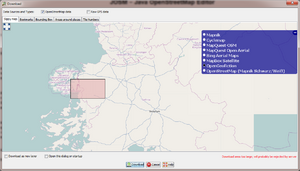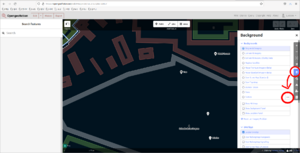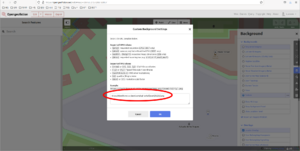User:Luciano: Difference between revisions
No edit summary |
No edit summary |
||
| Line 25: | Line 25: | ||
Once you completed this step, you can then select "OpenGeofiction" as background for the "Download" dialog: <br> [[File:Luciano_Screenshot_JOSM_03.png|thumb|left]] <br clear=all> | Once you completed this step, you can then select "OpenGeofiction" as background for the "Download" dialog: <br> [[File:Luciano_Screenshot_JOSM_03.png|thumb|left]] <br clear=all> | ||
===How can I display the OpenGeofiction map as background in iD?=== | |||
The iD map editing tool is exactly the same as the current OSM version of iD (as of August 2021). This is inconvenient in some respects, but it makes the tool easier to maintain and easier to upgrade. | |||
It is still possible to show the OGF map in the background, in iD, and bypass all the satellite views and such (Bing aerial, etc.). | |||
Open the backgrounds tab on left, and click the . . . to the right of the word "Custom" in the list of possible backgrounds: <br> [[File:Luciano_Screenshot_iD1.png|thumb|left]] <br clear=all> | |||
In the open window, add one of the OGF map layers, | |||
{| class="wikitable" | |||
! Layer (5.) | |||
! URL template (2.) | |||
|- | |||
| OGF-Carto (OSM's default style) || <code><nowiki>https://tile.opengeofiction.net/ogf-carto/{zoom}/{x}/{y}.png</nowiki></code> (Max zoom = 20) | |||
|- | |||
| OGF-Topo (OpenTopoMap's style) || <code><nowiki>https://tile.opengeofiction.net/ogf-topo/{zoom}/{x}/{y}.png</nowiki></code> (Max zoom = 17) | |||
|} | |||
Like this: <br> [[File:Luciano_Screenshot_iD2.png|thumb|left]] <br clear=all> | |||
Now you have OGF in your iD background. | |||
Revision as of 14:05, 30 August 2021
You can visit my website, here.
I'll write this up elsewhere, soon...
How can I use JOSM for editing the OpenGeofiction map?
If you want to use the JOSM editor, configure the "Connection settings" (via the "Edit -> Preferences" menu), so that the OSM server URL points to our server https://opengeofiction.net/api
as shown here:
How can I display the OpenGeofiction map as background in JOSM?
To display the OpenGeofiction map as background in JOSM, add our server to the "selected entries" in the "Imagery preferences", using the "+TMS" button, as shown in this screenshot:
"OpenGeofiction" should then appear in the "Imagery" menu.
The input values for the OGF map layers are as listed below.
| Layer (5.) | URL template (2.) |
|---|---|
| OGF-Carto (OSM's default style) | https://tile.opengeofiction.net/ogf-carto/{zoom}/{x}/{y}.png (Max zoom = 20)
|
| OGF-Topo (OpenTopoMap's style) | https://tile.opengeofiction.net/ogf-topo/{zoom}/{x}/{y}.png (Max zoom = 17)
|
Once you completed this step, you can then select "OpenGeofiction" as background for the "Download" dialog:
How can I display the OpenGeofiction map as background in iD?
The iD map editing tool is exactly the same as the current OSM version of iD (as of August 2021). This is inconvenient in some respects, but it makes the tool easier to maintain and easier to upgrade.
It is still possible to show the OGF map in the background, in iD, and bypass all the satellite views and such (Bing aerial, etc.).
Open the backgrounds tab on left, and click the . . . to the right of the word "Custom" in the list of possible backgrounds:
In the open window, add one of the OGF map layers,
| Layer (5.) | URL template (2.) |
|---|---|
| OGF-Carto (OSM's default style) | https://tile.opengeofiction.net/ogf-carto/{zoom}/{x}/{y}.png (Max zoom = 20)
|
| OGF-Topo (OpenTopoMap's style) | https://tile.opengeofiction.net/ogf-topo/{zoom}/{x}/{y}.png (Max zoom = 17)
|
Like this:
Now you have OGF in your iD background.