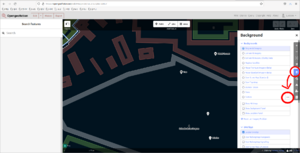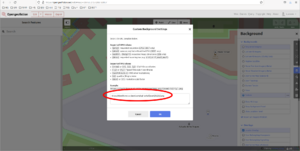Help:Configuring JOSM for OpenGeofiction and Help:Configuring iD for OpenGeofiction: Difference between pages
(Difference between pages)
(Created page with "===How can I use JOSM for editing the OpenGeofiction map?=== If you want to use the JOSM editor, configure the "Connection settings" (via the "Edit -> Preferences" menu), so...") |
(Created page with "===How can I display the OpenGeofiction map as background in iD?=== The iD map editing tool is exactly the same as the current OSM version of iD (as of August 2021). This is...") |
||
| Line 1: | Line 1: | ||
===How can I | ===How can I display the OpenGeofiction map as background in iD?=== | ||
The iD map editing tool is exactly the same as the current OSM version of iD (as of August 2021). This is inconvenient in some respects, but it makes the tool easier to maintain and easier to upgrade. | |||
It is still possible to show the OGF map in the background, in iD, and bypass all the satellite views and such (Bing aerial, etc.). | |||
Open the backgrounds tab on right, and click the . . . to the right of the word "Custom" in the list of possible backgrounds: <br> [[File:Luciano_Screenshot_iD1.png|thumb|left]] <br clear=all> | |||
In the open window, add one of the OGF map layers, | |||
{| class="wikitable" | {| class="wikitable" | ||
| Line 20: | Line 18: | ||
|} | |} | ||
Like this: <br> [[File:Luciano_Screenshot_iD2.png|thumb|left]] <br clear=all> | |||
Now you have OGF in your iD background. | |||
Latest revision as of 13:10, 6 September 2021
How can I display the OpenGeofiction map as background in iD?
The iD map editing tool is exactly the same as the current OSM version of iD (as of August 2021). This is inconvenient in some respects, but it makes the tool easier to maintain and easier to upgrade.
It is still possible to show the OGF map in the background, in iD, and bypass all the satellite views and such (Bing aerial, etc.).
Open the backgrounds tab on right, and click the . . . to the right of the word "Custom" in the list of possible backgrounds:
In the open window, add one of the OGF map layers,
| Layer (5.) | URL template (2.) |
|---|---|
| OGF-Carto (OSM's default style) | https://tile.opengeofiction.net/ogf-carto/{zoom}/{x}/{y}.png (Max zoom = 20)
|
| OGF-Topo (OpenTopoMap's style) | https://tile.opengeofiction.net/ogf-topo/{zoom}/{x}/{y}.png (Max zoom = 17)
|
Like this:
Now you have OGF in your iD background.